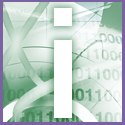 Introduction | Internet
Introduction | Internet |
 |
An Internet Explorer shortcut, such as the ones on the Quick Launch Toolbar, behaves just like any other shortcut. To adjust it, right-click the shortcut icon and select Properties. Go to the Shortcut tab. For the Run option, select Maximize, then click ok. When you load Internet Explorer via that shortcut, the window will be automatically maximised.
The Internet Explorer icon on your desktop, however, isn't a standard shortcut; it has no maximise option. Luckily this icon remembers the size of the window from the last time you used the browser. So, if you exit Internet Explorer after maximising its window during a session, it will open in the same mode next time you launch it.
The problem comes when launching via a URL. You can select this either from the Start, Favorites menu; type a URL at the Start, Run prompt; right-click a link and selecting Open in a New Window; or even click a URL in an email message.
Unfortunately, Internet Explorer never comes up maximised in these situations. But it remembers the size of the window the last time you exited the browser (as long as it wasn't maximised). So if you resize that standard window to be as big as possible, and then exit and relaunch Internet Explorer, the size will automatically hold.